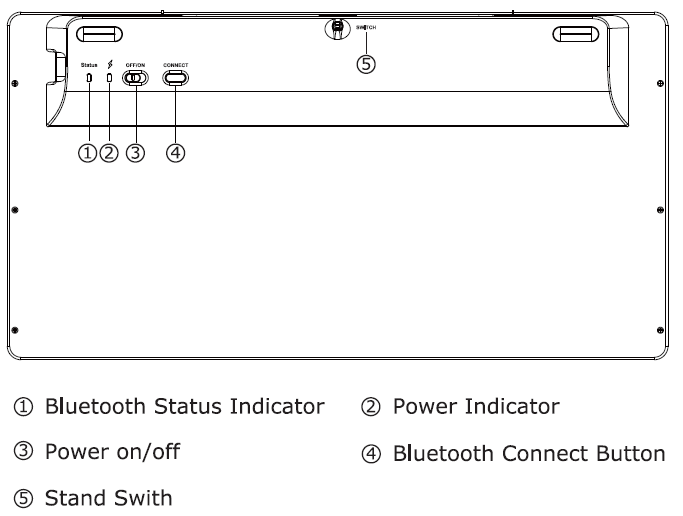Lumsing Ultrathin Aluminum Wireless Bluetooth 3.0 Keyboard with Stands for Samsung Tab 2 Tab 3, Apple iPad Retina iPad 2 New iPad iPad Mini, Google Nexus 7 10, ASUS MeMOPad Vivotab, Acer Iconia, Blaceberry Playbook, Microsoft Surface Pro RT, [Black]
Amazon - $27.99: http://www.amazon.com/dp/B00F3ZLKQK
User Manual
Thank you for choosing Lumsing. For your optimum performance and safety,
please read this instruction carefully before operation.
Please keep this manual sheet for reference.
Appearance
Android Syste(Press Fn+Q)
Windows Syste(press Fn+W)
IOS System(Press Fn+E)
Feature
1. Built-in BROADCOM Bluetooth module 3.0 .
2. Compatible across Android, IOS, and Windows, enabling you to mix and match with devices.
3. Fashion ultra-thin aluminum finish design for all types tablets & PCs.
4. Automatic pop-up holders design, to be a good sustainer for your tablet.
5. Micro USB interface for convenient charging.
6. Built-in rechargeable Lithium battery, long working time can reach up to 140 hours.
7. Light weight, quiet keystrokes, glowing fluorescent, water-proof, dust-proof.
8. Automatic and efficient power-saving mode.
Specification
1. Bluetooth Specification: Bluetooth 3.0 interface standard
2. Operating Range: Up to 10 meters
3. Modulating System: Gaussian Frequency-shift keying(GFSK)
4. Operation Voltage: 3.1-3.6V
5. Operation Current: <2.0mA
6. Standby Current: <40uA
7. Sleeping Current: <30uA
8. Charging Current: ≥100mA
9. Standby Time: 100days
10: Charging Time: <4-5hours
11. Lithium Battery Capacity: 280mA
12. Uninterrupted working time: 100hours
13. Lithium Battery Life: 3year
14. Lithium Battery Specification: 3.8*20*35mm
15. Keystroke Strength: 79±10g
16. Keystroke life: 5 millionstrokes
17. Operating Temperature: -10-+55C
Pairing Instructions
1. Turn on the power toggle switch. The indicator light [Power] will be on for 3 seconds and then turn off.
2. Press on the [Connect] button, the indicator light [Status] will start blinking. The keyboard is now ready to connect to your device.
3. Activate your device's Bluetooth function and search for the device.
4. Once the Bluetooth 3.0 keyboard has been found, click on its name displayed on your device to connect.
5. Enter the random four digit password code as displayed on the screen.
6. Once the Bluetooth keyboard has successfully connected to your device, the indicator light [status] will be off.
Special Note:
1. The default mode of this keyboard is for Android system. If you need to use it for Windows of IOS, please shift it by pressing Fn key and W key for windows(or pressing Fn key and E key for IOS) together before you start to type.
2. Please make sure your Android device is equipped with a Bluetooth HID profile before pairing.
Charging Instructions
When the battery power is low, the indicator light[] will start blinking. This means that it is time to recharge the keyboard.
1. Connect the micro end of USB power cable to the micro USB port on the keyboard.
2. Connect the other end of the cable to a wall plug
power adapter or computer USB interface.
3. The indicator light [] will stay on red while the keyboard is charging. Once it is full charged, the power indicator light will shut off.
The Power Saving Mode
The keyboard will enter sleep mode after being idle for
15 minutes. To activate it from sleep mode, press any
key and wait 3 seconds.
Usage Tips
1. Do not place any heavy objects on top of the keyboard.
2. Do not knock or dismantle the keyboard.
3. Keep the keyboard away from the microwave items.
4. keep the keyboard away from oil, chemicals, and organic liquids.
5. wipe the keyboard with the water, alcohol, or an alcohol-based disinfectant.
6. Dispose of batteries according to local laws.
Troubleshooting
A) Unable to connect
1. Check whether the power switch is on or not.
2. Verify that the keyboard is within the operating distance. (the available distance is 10 meter)
3. Make sure the battery is not depleted.
4. Ensure your device's Bluetooth function has turned on.
5. Be certain that the keyboard is connected to your device successfully.
6. Confirm the Bluetooth keyboard has been paired with your device.
B) Unable to Charge Keyboard
1. Identify the USB power cable has connected properly to the keyboard and the power source.
2. Check if the wall charger has plugged into the power outlet.
Warranty
All Lumsing brand bluetooth keyboard come with a manufacturer's 12-mother warranty.
If you encounter any problems with your product within this time period, simply return it to the place you purchased for a brand new replacement. If you cannot contact your retailer, then please email us at support@lumsing.com for assistance.
How to use the stand of this keyboard
1. Press on the [swith] button, the stand will automatically popup.
2. Press down the back up pad(you should press a little hardly), the close back the stand in the card slot as the picture showing.